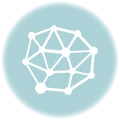If you’re anything like me, you probably feel the time crunch every time you try to squeeze in a longish writing task during a lesson. Let’s be honest, finding time for students to practice writing in class—beyond those quick sentences or short paragraphs—is tough!
I mean, there’s so much to cover!!! Besides, the second I announce a lengthy writing activity, I can see how the general mood changes, even mine.I know it is going to slow the pace, break the flow of our lesson and a long etc , but… we know deep down that this activity is important.
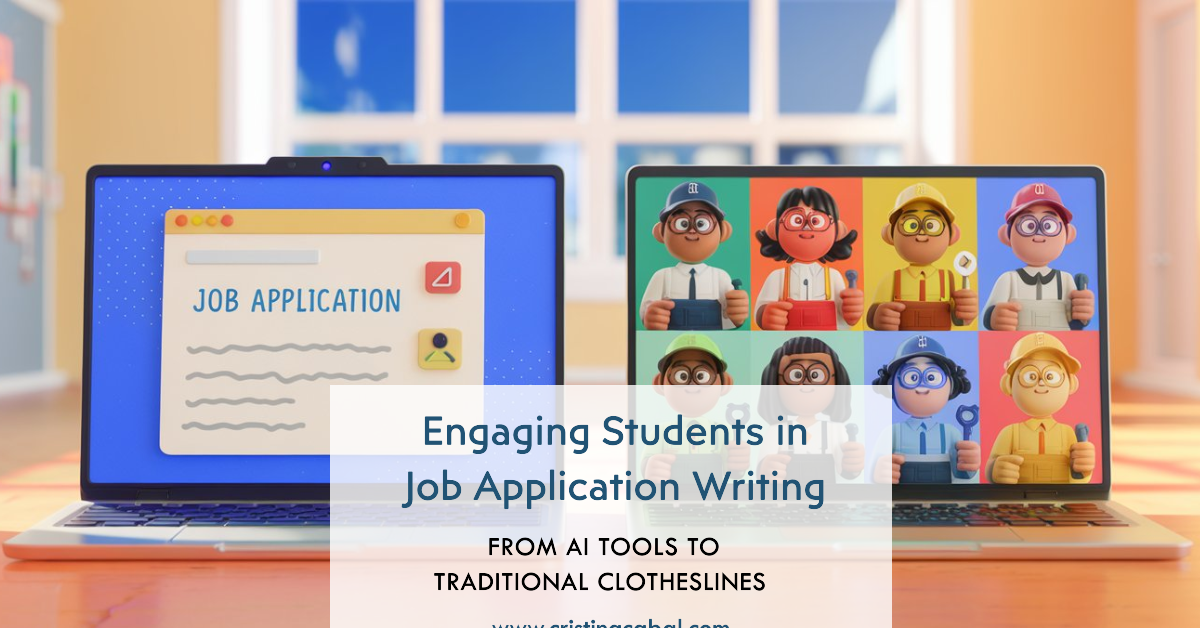
The truth is I’d love to offload some of this writing practice as homework. I mean, wouldn’t it be easier to ask students to draft an essay at home and then review it in class? Sure… in an ideal world. But we’re not living in that world anymore, are we? ChatGPT or any of its friends sure have something to do here. I know that if I want to ensure my students are actually developing their writing skills, it has to be done in the classroom.
PREP
Before we get into the writing task itself, I dedicated several lessons to exploring the topic of work—covering vocabulary, discussing job roles, and what makes a strong job application. As you can probably guess, being a bit of an AI enthusiast, I have used different AI tools to make this lesson happen. Here’s the step-by-step:
Step 1: Create a Presentation with AI Tools to Introduce the Task
- I relied on Perplexity for this because it not only generated a well-structured overview but also provided credible sources. This was key for a topic like job applications, where students need to trust the information.
- I took the generated text from Perplexity and pasted it into Brisk Teaching, which automagically turned it into a Google Slides presentation, complete with relevant images. Now, it wasn’t perfect—just a draft—but it saved me a ton of time! I was able to quickly refine it by adding sections on indirect questions and formal connectors, tailoring it to fit my lesson objectives.
Ready-to-Use Materials: presentation
Step 2: Prepare Sample Sentences and Emails
- I used Perplexity again to create sample sentences for the opening of the email, as well as two complete sample emails.
- I printed these out as handouts and gave students 10 minutes to read through them. This step was crucial for modeling good examples and helping students see the structure of a formal email.
Ready-to-Use Materials: handout ,
Step 3: Generate Realistic Job Offers
Excited about writing? Let’s be honest: getting students excited about writing a job application can be really difficult. So, I decided to make it more engaging by giving them realistic job offers to choose from—just like they might find on LinkedIn. Did I create these from scratch? Nope! I used Canva’s AI tool to generate slides filled with job postings. It was fast and looked super professional.
I printed the job offers and hung them up on clotheslines in the classroom, creating a job fair atmosphere. I asked students to head over to one of the clotheslines and pick out the job they’d like to apply for. You can print them here
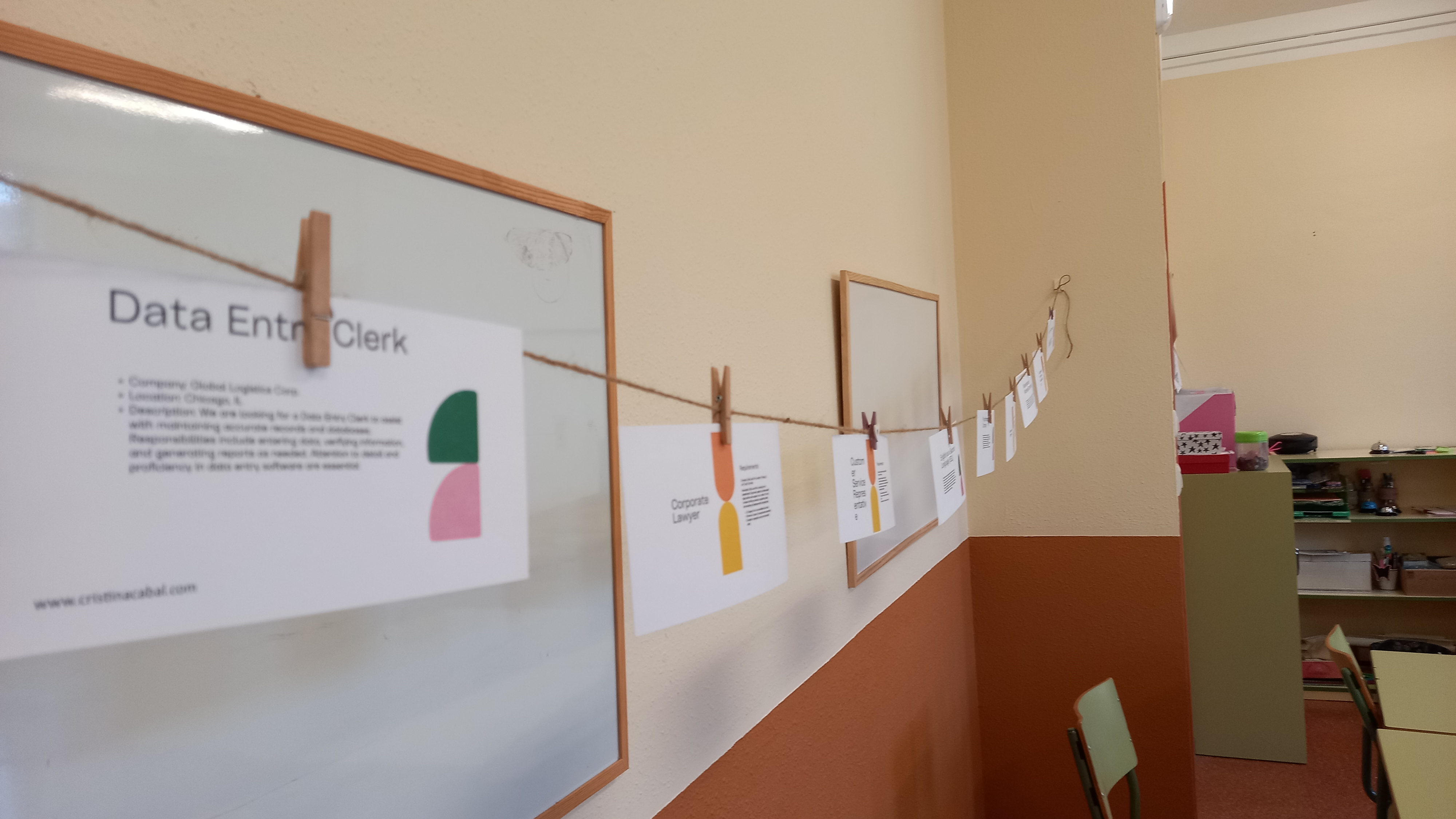

LinkedIn Job Listings de cristina.cabal
Step 4: Time to Write!
With their chosen job offer in hand, it was time to write the email. I set a timer and gave students 20 minutes to complete their task. I encouraged them to use the sample sentences and email structure from the handout as a guide. This focused writing time was key—it kept everyone on task and ensured that the writing was happening in class, where I could support them.
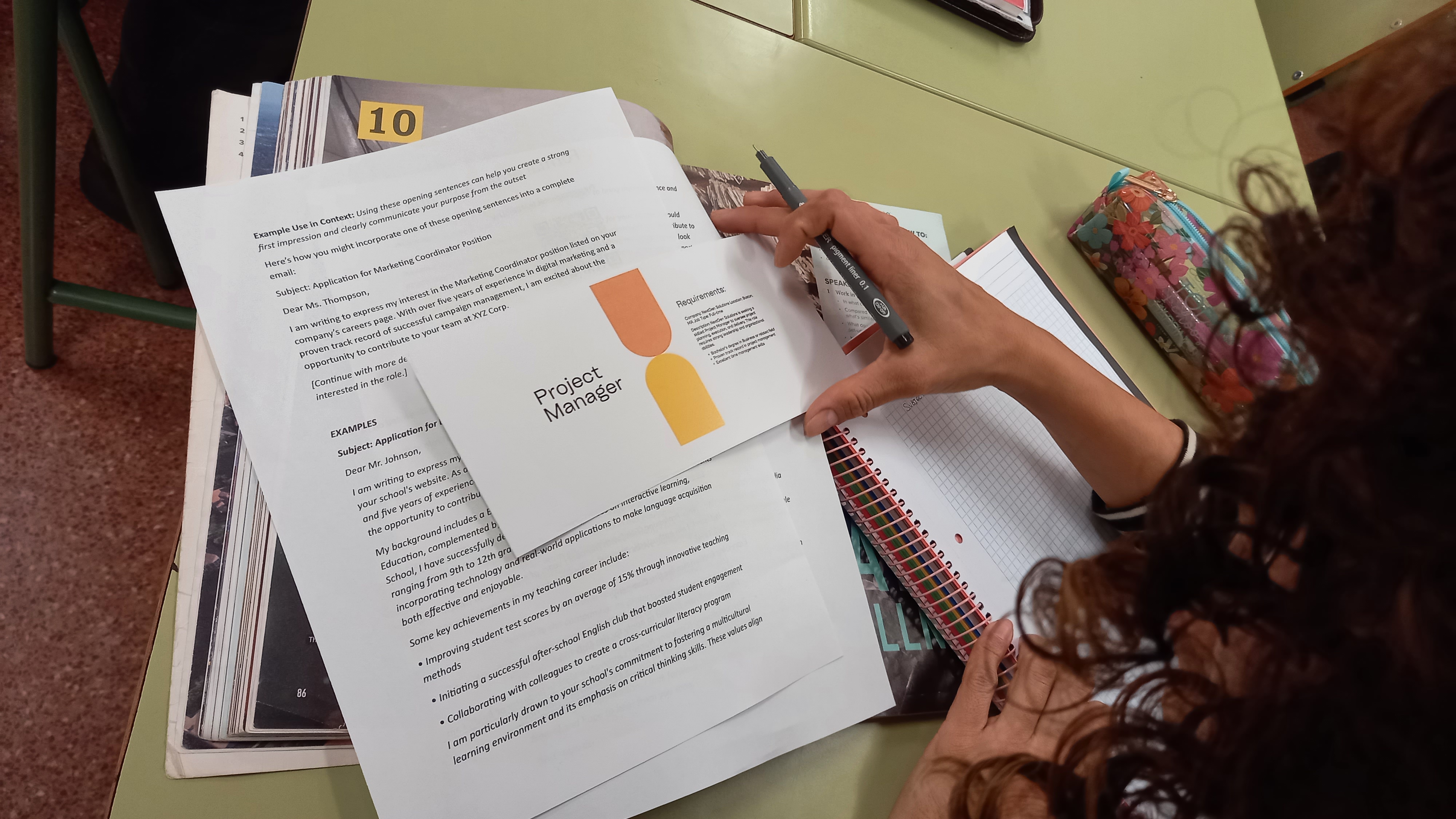
Step 5: Showcase and Feedback
Once the emails were written, we moved into a gallery walk activity. Students pasted their job offer and application email on the walls. They then circulated around the room, reading each other’s work. This was a great way to share ideas and see different approaches.
While they were reading, I walked around and provided feedback, focusing on the most noticeable errors. It was an efficient way to address common mistakes and give students a chance to learn from each other.
That’s all! I hope your students enjoy this activity as much as mine did! Give it a go, and let me know how it works for you!