Before I start, let me tell you that I’ve officially dubbed myself “The Free App Teacher” because every tool I share with you is either 100% free or comes with a super generous free version—perfect for teachers like us.
And you know how we’re always on the lookout for the next tool that can make our teaching lives easier and more dynamic, right? Well, this is Challenge 3, but hold on… it’s got a little twist. We’ve got two challenges using the SAME tool! Yes, that’s right. We’re about to take on two challenges with one amazing Chrome extension: Brisk Teaching.
Brisk Teaching is about to blow your mind with how easy it makes creating resources from just a YouTube video. In the quick and easy video (yes, it’s in Spanish, but trust me, you’ll follow along with no problem), I walk you through how in under 1 minute, you can generate either
1. A fully editable presentation in Google Slides
or
2. A fully editable quiz in Google Forms
And it’s all with just one click—seriously. It’s like magic!
How It Works
The first thing you need to do is install the Brisk Teaching Chrome extension. Don’t worry, I’ll show you how in the video. It’s super simple!
1. Open the YouTube video of your choice (find something that’s relevant to your lesson).
2. Open up the Brisk Teaching Chrome extension.
3. Now comes the fun part—choose what you want to create:
– If you need a presentation, click the “Presentation” button.
– If you’re in quiz-mode, hit Quiz instead.
And BOOM! In seconds, you’ll have either an editable Google Slides presentation or a Google Forms quiz ready to give your students
Follow me on



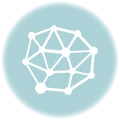
Thanks!!! Just doing what I love!
Thank you so much! I love it! You are amazing!