Looking for a way to spice up your online lessons? What if you could give every one of your students a whiteboard and have them interact with you from their homes? What if you could create a class, have them join the class, ask a question and have them answer at the same time, each on their own whiteboard?
What if I told you that neither you nor your students need to sign up, give an email or any other information and that it is super simple to set up?
Have I managed to persuade you? Then, keep on reading!
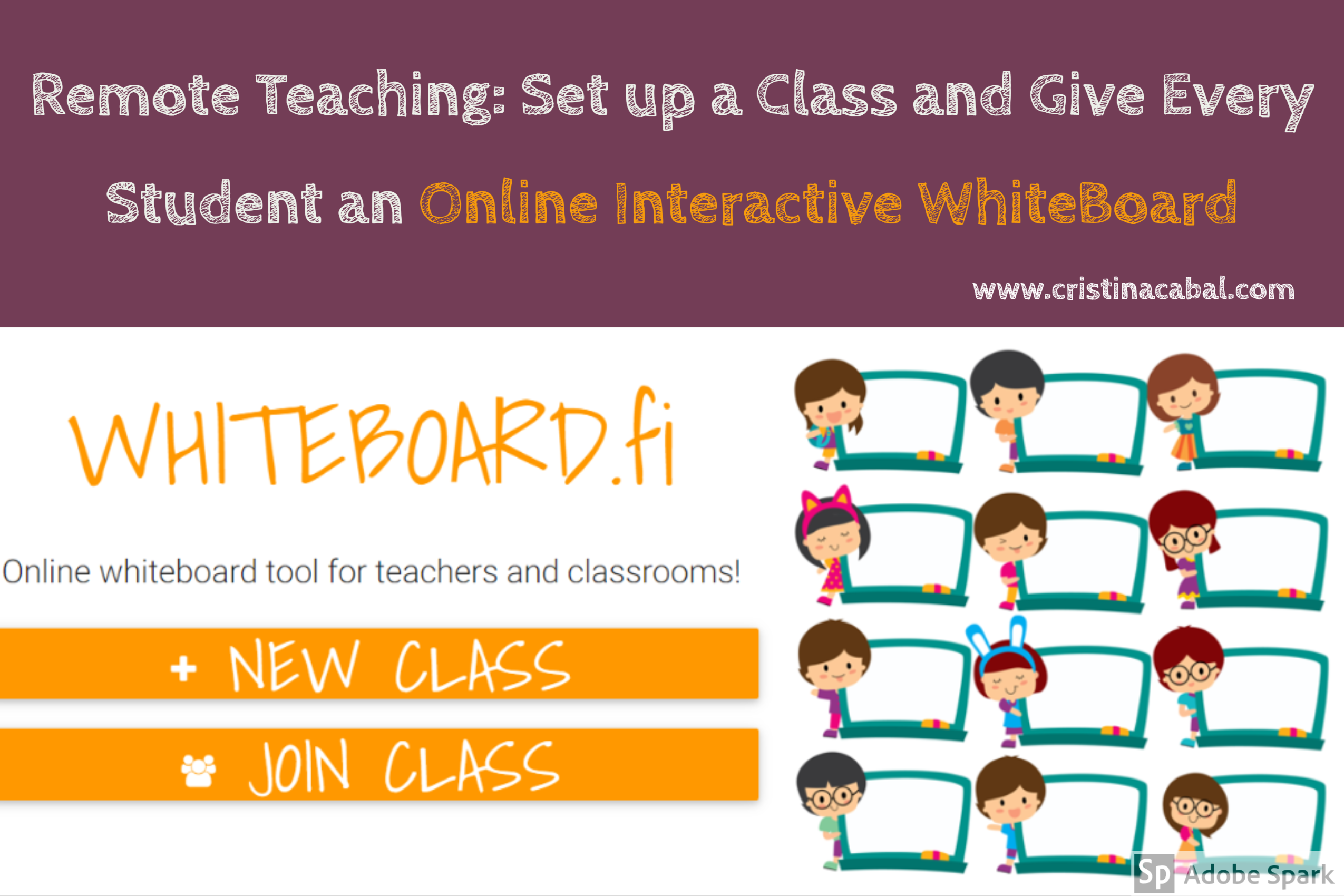
How to do it
- Go to whiteboard.fi and click on New Class
- Give your class a name and click Create new Class
- Give your students the link to your class or the code
- Ask students to write their real names. They will appear in your class as they join in
- Have students answer your questions on their whiteboards and you will be able to see their answers in real time.
- Clear all whiteboards and ask your next question
- Don’t forget to close your room when you have finished your lesson
Some quick ideas to use it:
- dependent prepositions
- irregular verbs
- spelling
- words related to a given topic
- sentences using vocabulary or a grammar structure
- pub quiz
I have created this video tutorial to help you set up a room. It is really very easy and it could help spark your next online lesson.
Enjoy teaching!!! Even from home!!!!
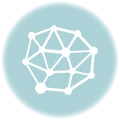
Hi Esther
There is no real limit but they recommend you keep it under 50.
The website is now being updated and new features are being introduced so this might change in the near future.
Hola
¿cuántas pizarras se pueden activan en una clase?
Thanks for your kind comment, Ariana!
Gracias Cristina! Your site is amazing. Thank you so much.
I am glad it is helpful!!!
Lovely tips. Really enjoy your ideas which are really useful at the moment of distant learning. Thaks for your tutorials and great suggestions for ELT.
Hi Dolors. Just open a new Tab. If you want your students to see all the boards, on Zoom, click on Share Screen and they will be able to see what is on your screen.
Hello Cristina
I follow your tips. They really help me.
How can you use whiteboard. fi while you are in a zoom meeting with students?