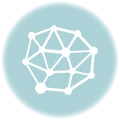Virtual travelling must be the next best thing to actually travelling. Arguably, of course.

Using technology in the class is a risk. There are a number of things that can go wrong, so why do teachers still dedicate time and effort to introducing tech in their classrooms? Could it be because classes become more…
- fun
- effective
- engaging
- interesting
to name just a few perks? And if this is not enough to convince you to give it a try, just ask yourself this simple question: can we honestly, in the XXIc, be teaching as we were taught when we were kids? I know taking risks is not at the top of your list, but the truth is that if we want to get different results, we need to start doing different things or at least doing things in a different way ( hope A. Einstein forgives me for tweaking his words a bit). We need to step out of our comfort area and try new things. Believe me when I tell you, making the effort pays off. If I have managed to pique your curiosity, go on reading; if I haven’t, you may want to stop reading right now because what follows is an example of how easy it is to use technology in our classes.
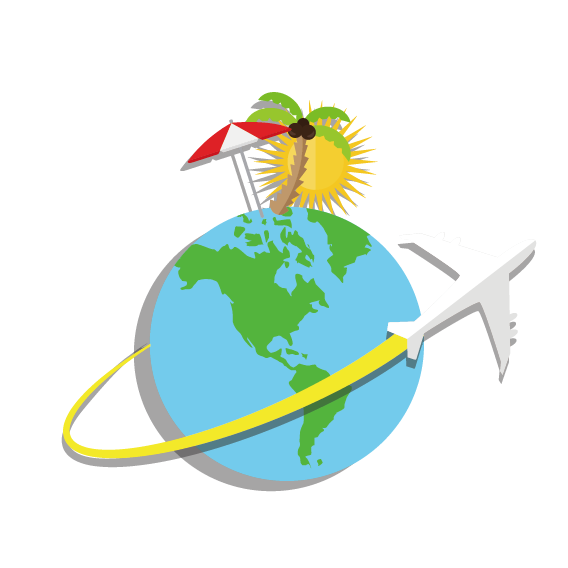
- Topic: travelling
- Level: any
- Skills: reading, speaking, using technology
The activity
Steps 1. Deciding where to go
- Students get into groups of three and decide on a place to virtually visit. Ask them to agree on a second option, just in case another group chooses the same place to visit.
Step 2: Explaining Google Maps Street View
In class, open Google Maps and explain how to use it. For example, in the search box, type Buckingham Palace and drag the little man (called Pegman) in the bottom right corner to the area that you want to explore. Unclick to drop Pegnam on a blue line, blue dot or orange dot on the map. To move around, hover your cursor in the direction that you want to go. Your cursor becomes an arrow that shows in which direction you’re moving. Students love it! ( see the video below for details (0:55)
 Step 3: Working Collaboratively on a Google Document
Step 3: Working Collaboratively on a Google Document- Working collaboratively on a Google Doc, they decide three places to visit in that city/country. (see the how-to video below (1:20).
Step 4: Researching and Writing
- Students do some research on the Internet and write their speeches on the doc document. Warn them not to copy/paste the information.
- Once they have written their speeches, ask them to collaboratively polish their writing, correcting grammar mistakes or spelling errors.
- Ask students to share the document with you and correct the most important mistakes.
Step 5: Virtual Travelling
- Students take the stage and give their presentation to the rest of the class.
- Tip: while one of the students is presenting, another member of the team can be operating on the computer
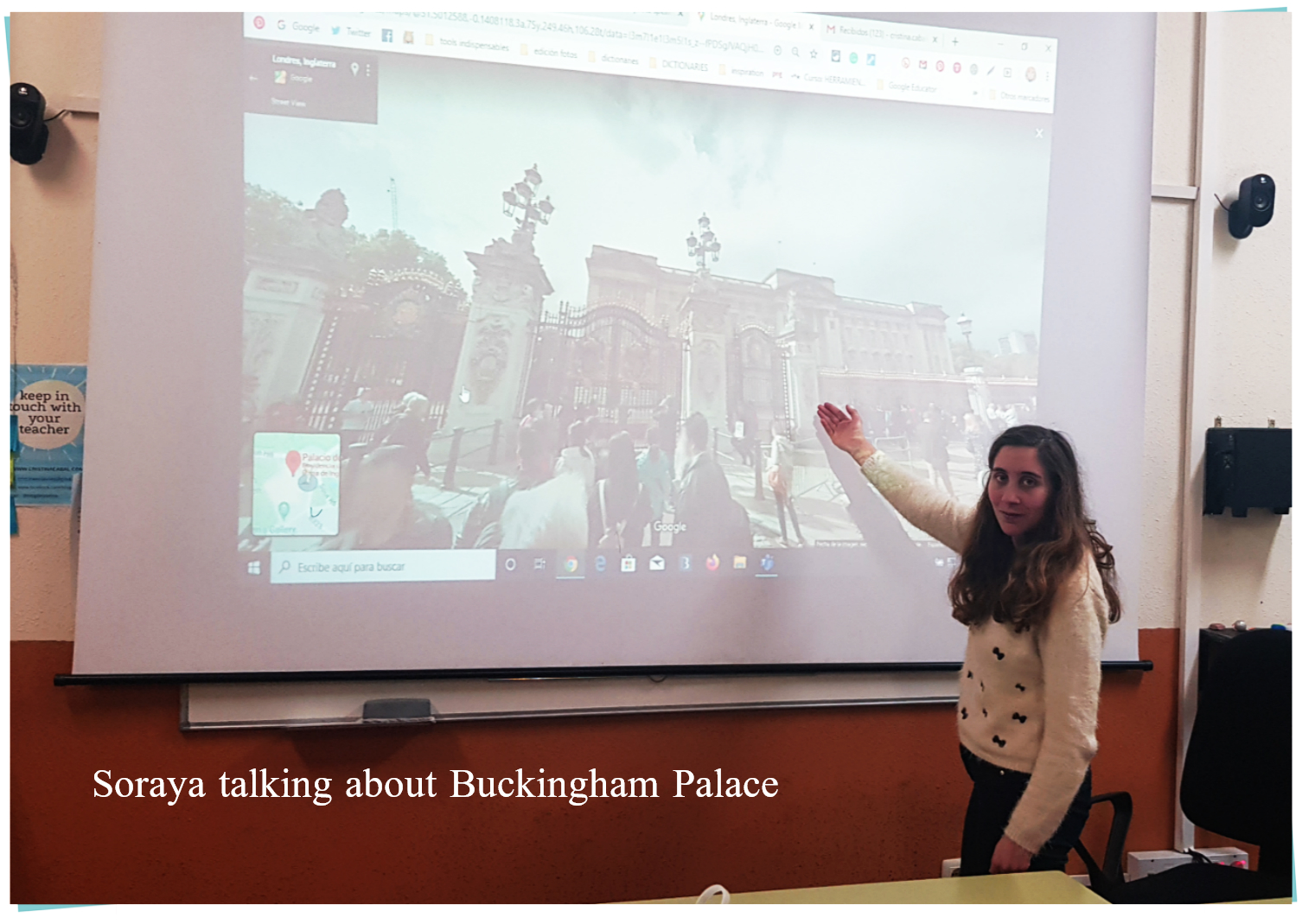
Travelling at our fingertips!!! Enjoy teaching, enjoy learning!