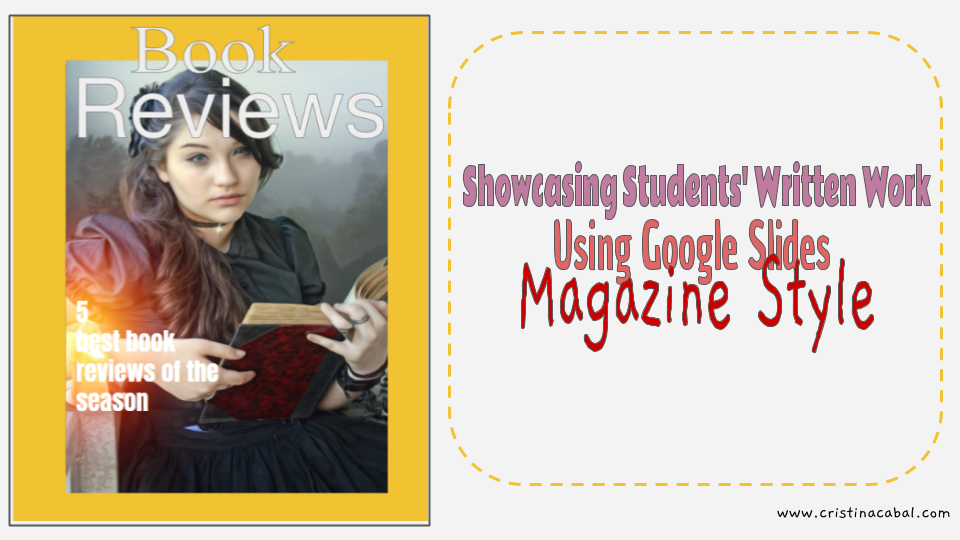Ever wanted to create a personalised storybook, for children or adults, with a touch of creativity, AI magic, and a lot of fun? Well, I decided to try this recently, and let me tell you – I had a lot of fun! The best part? It didn’t take me more than 15 minutes! Of course, I’m not going to promise that it’ll always be that fast, but trust me – it can be an efficient, enjoyable process if you know where to start.
This time, I didn’t create a storybook per se, but I made a unique, personalized book aimed at B2+ adult English students, focusing on the theme of New Year’s Resolutions. I’m going to walk you through the steps I took – and how you can do it too!
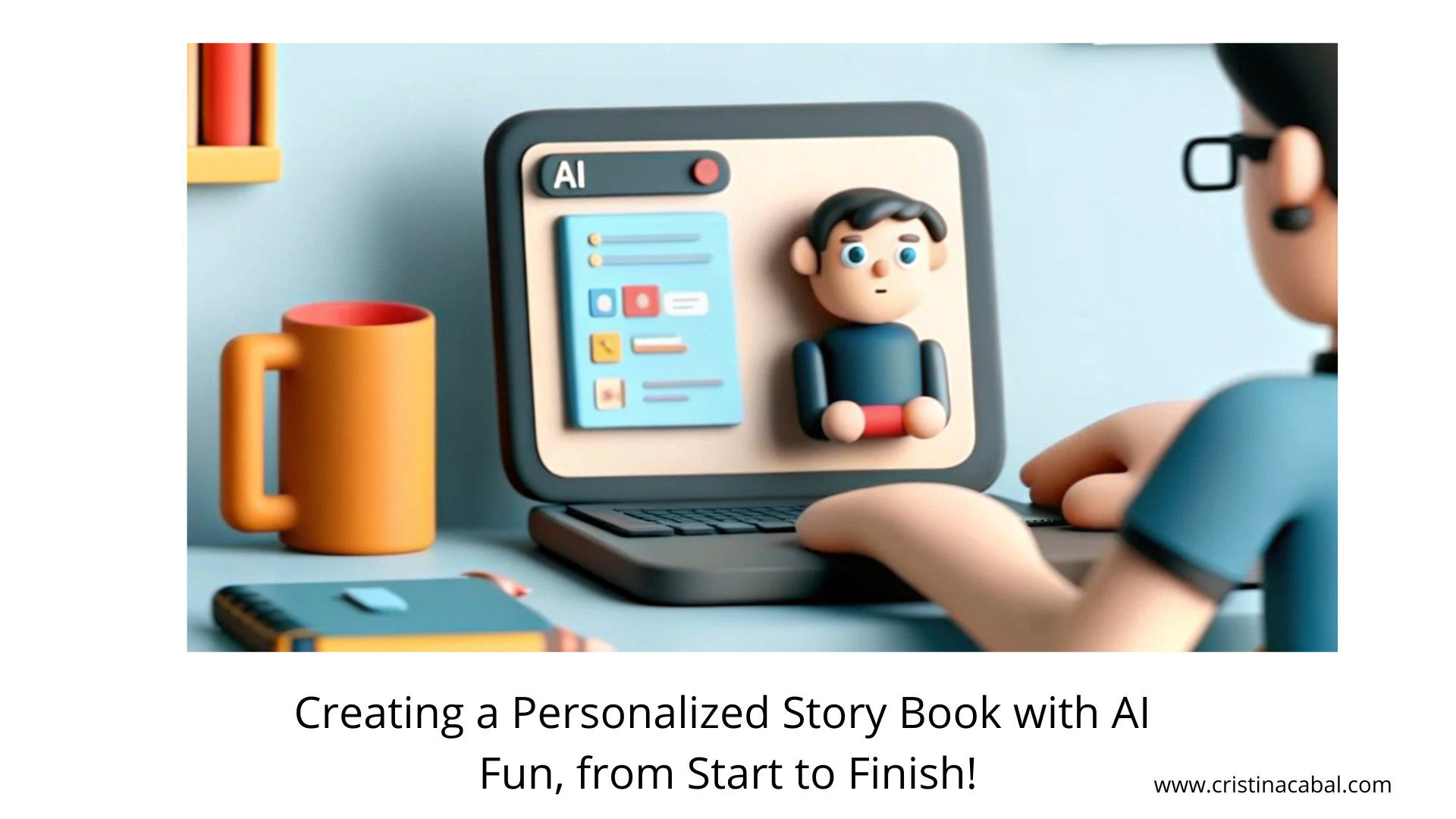
Step 1: Crafting the Perfect Prompt for ChatGPT
The first thing I did was think about what I wanted in my book. Since it was for adult students, I decided to base the content around New Year’s resolutions – a topic that would naturally spark reflection and conversation.
To get started, I crafted a detailed prompt for ChatGPT, which went like this:
This was my blueprint. By clearly outlining the structure, theme, and tone, ChatGPT knew exactly what I was aiming for. You’ll notice I emphasized consistency in both text and illustrations because I wanted the book to feel cohesive and visually engaging.
Step 2: Generating the Content with ChatGPT
Once I hit “send,” ChatGPT took the prompt and began generating responses that were thoughtful and perfect for my goal. The AI produced a series of pages, each with:
- A little context about New Year’s resolutions
- An engaging question about resolutions
- Suggested words or grammar structures for students
- A prompt for illustrations
Step 3: Designing the Visuals in Canva
- Choosing a Story Book: I took the content I generated with ChatGPT and jumped into Canva to design the book. In the search box, I wrote Story Book and took my pick.
- Creating the images:OK. I have the design and the text but what about the visuals? For the illustrations, I used the prompts ChatGPT provided, foung Magic Media on Canva and c pasted the prompts ChatGPT had provided for each page. I made sure the images maintained a consistent style.
Step 4: Publishing the Book – Canva + Heyzine Flipbooks = Magic!
Now that my book is ready, “How do I share this with my students or readers?” Easy! Canva has partnered up with Heyzine Flipbooks, which gives my book a whole new level of interactivity. This feature allows me to create a digital flipbook experience – just like flipping through the pages of a physical book! Oh, and did I mention it adds sound too?
But how do I take my storybook and take it to HeyZine? No worries, follow these simple steps
How to Use Heyzine Flipbooks on Canva:
- Click on the “Share” button
- Select “See All”:
- Scroll Down and Find Heyzine Flipbooks:
- Click on Heyzine Flipbooks:
And here’s the result.