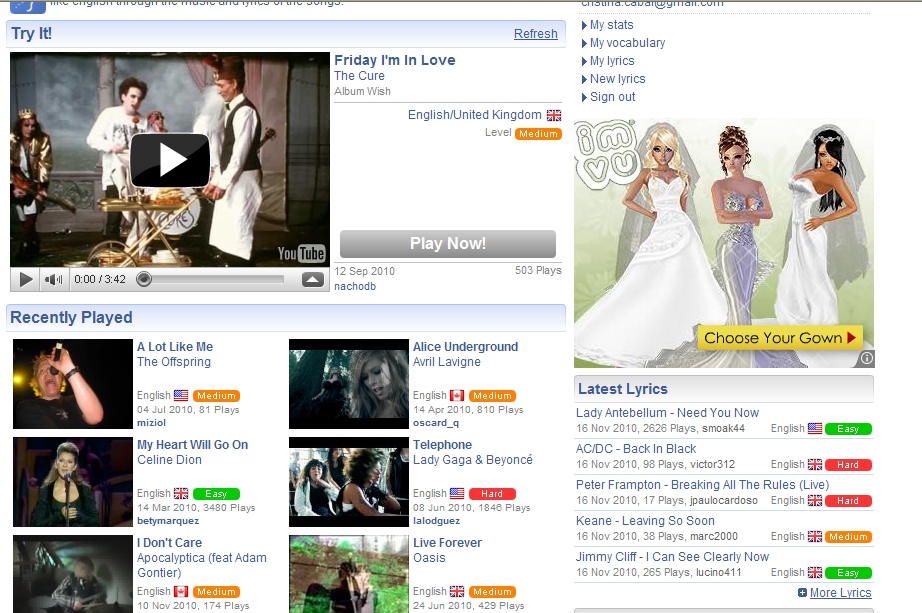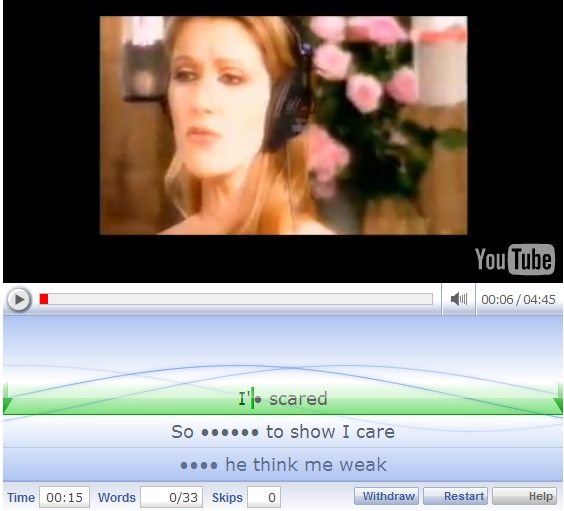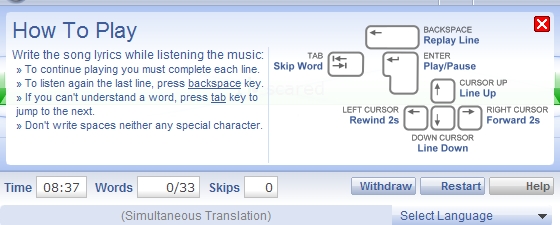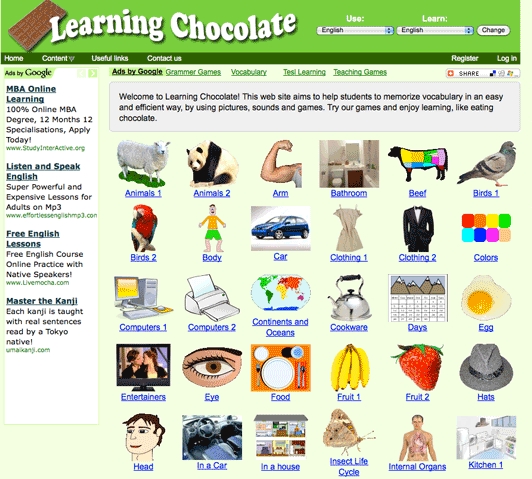I can’t imagine life without music but much though I love listening to it when I’m driving, working, relaxing or having fun, you won’t see me bringing music to the classroom just because. There is always a reason to choose the song I ask my students to sing. It could be either because it contains a certain structure we are working with or because of its vocabulary or its phonetics, but there is always a reason
This is why when I bumped into this site lyreach.com I was thrilled as it offers the possibility of typing words or idioms or structures as you might 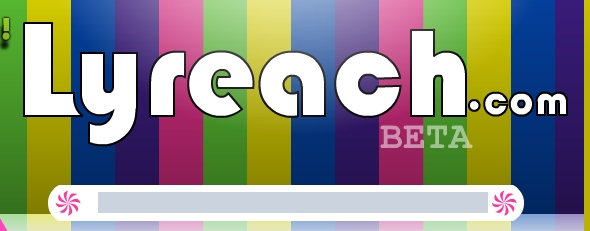 expect to get them in the lyrics. The lyrics of about 470000 songs are stored so the hard part is choosing which of these songs you would like to work with. Then you click on your choice to see the paragraphs that it appeared in, the title of the song and the singer and sometimes a clip from Amazon.com
expect to get them in the lyrics. The lyrics of about 470000 songs are stored so the hard part is choosing which of these songs you would like to work with. Then you click on your choice to see the paragraphs that it appeared in, the title of the song and the singer and sometimes a clip from Amazon.com
In this case I was looking for a song containing Adjectives with too and enough and this is what I found.
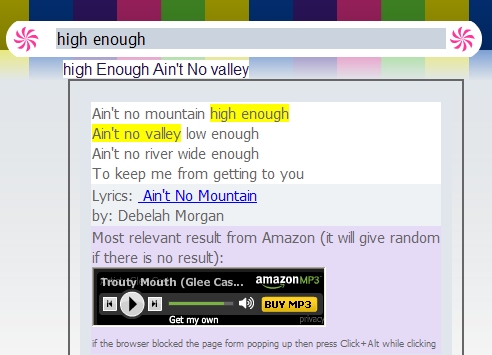
You might be interested in having a look at these songs:
- If I were a boy – to teach Conditionals
- You’d beter stop- to teach Had better
- Call me irresponsible- for word building
- Big , big world- for emphasis
- I kissed a girl– to practise linking
- Once when I was little – to teach used to and would
- It’s raining men- to learn about the weather