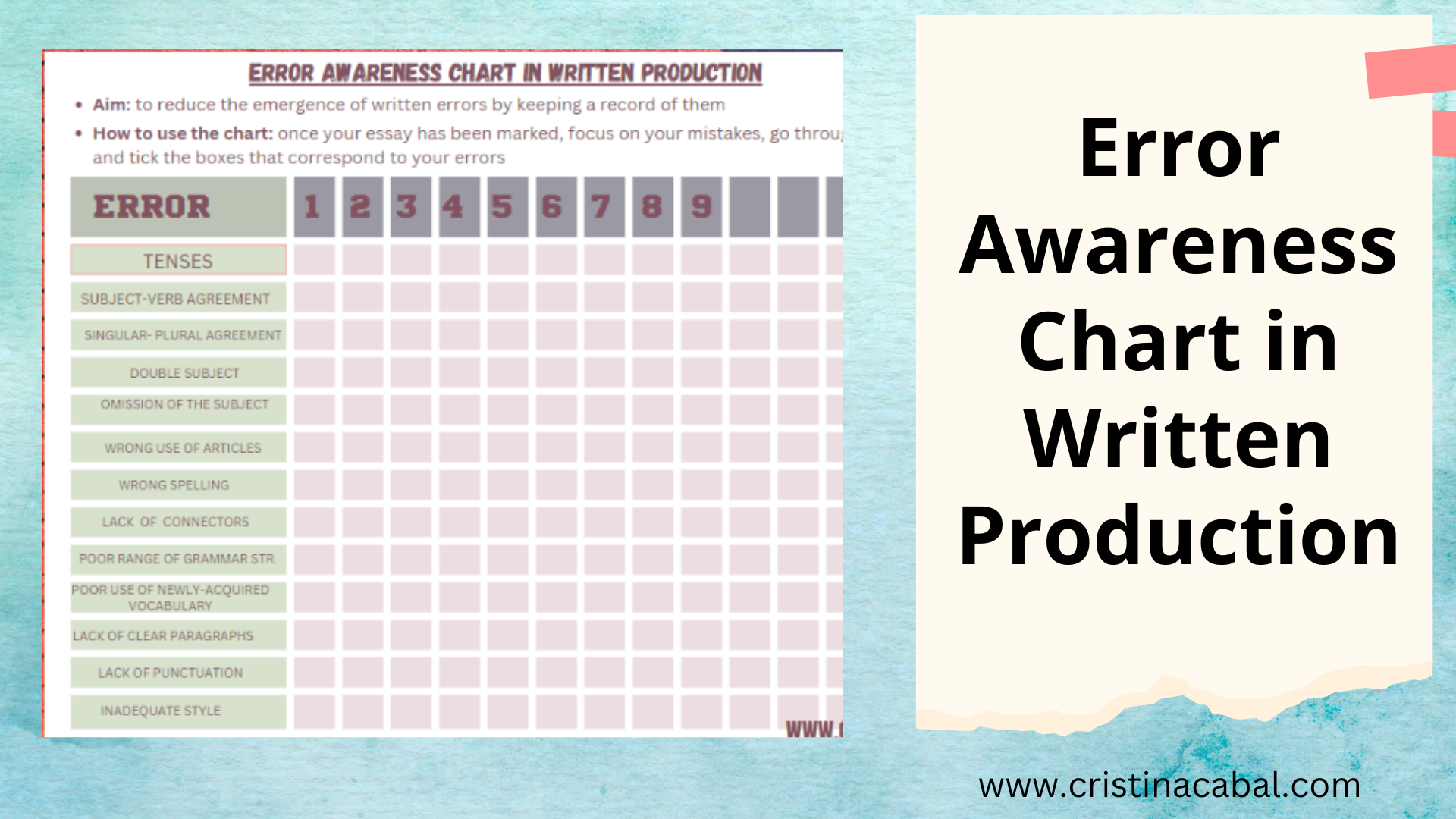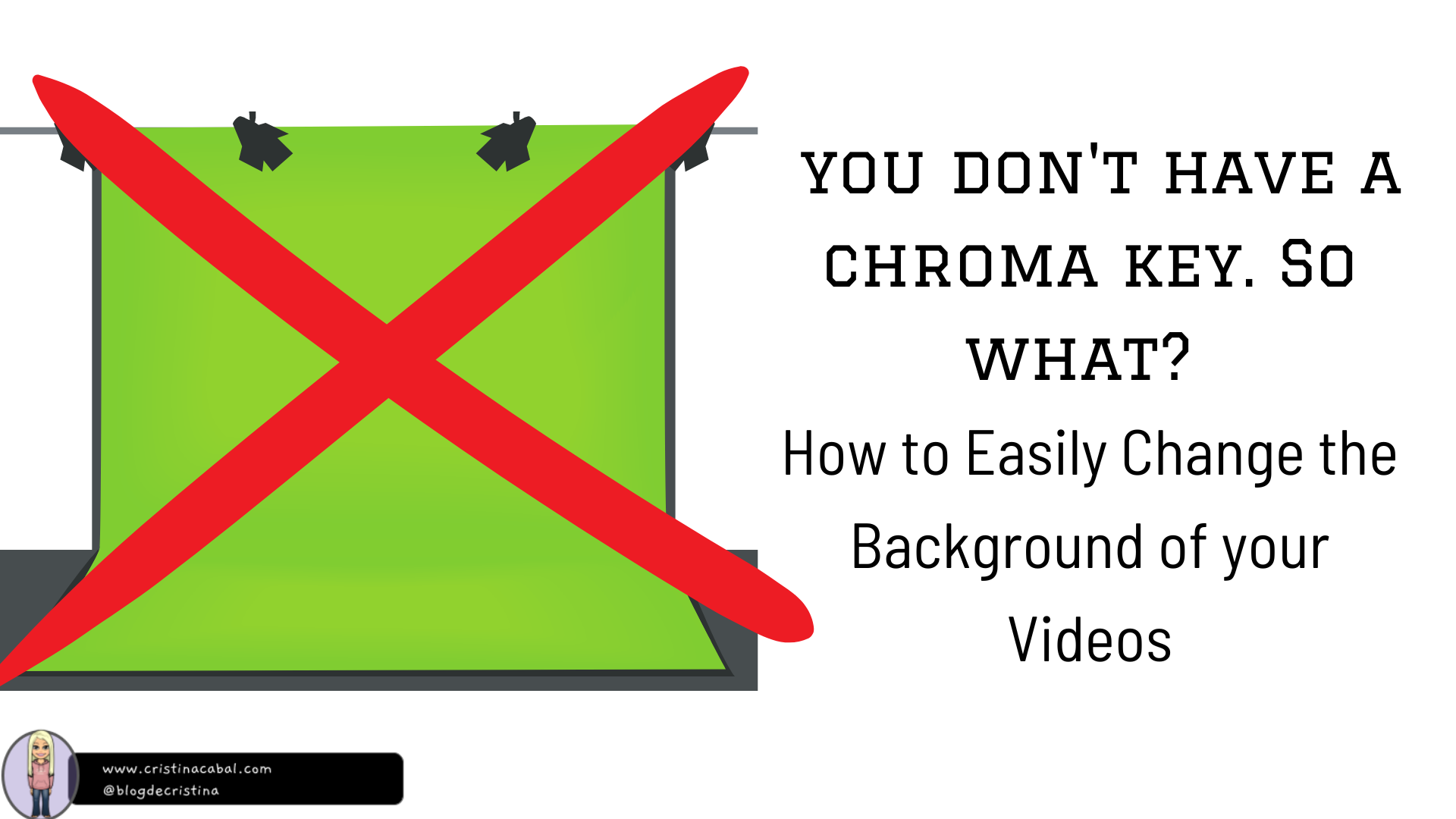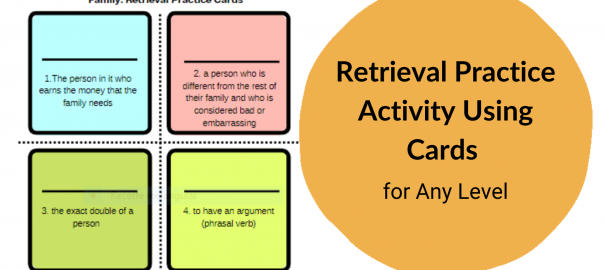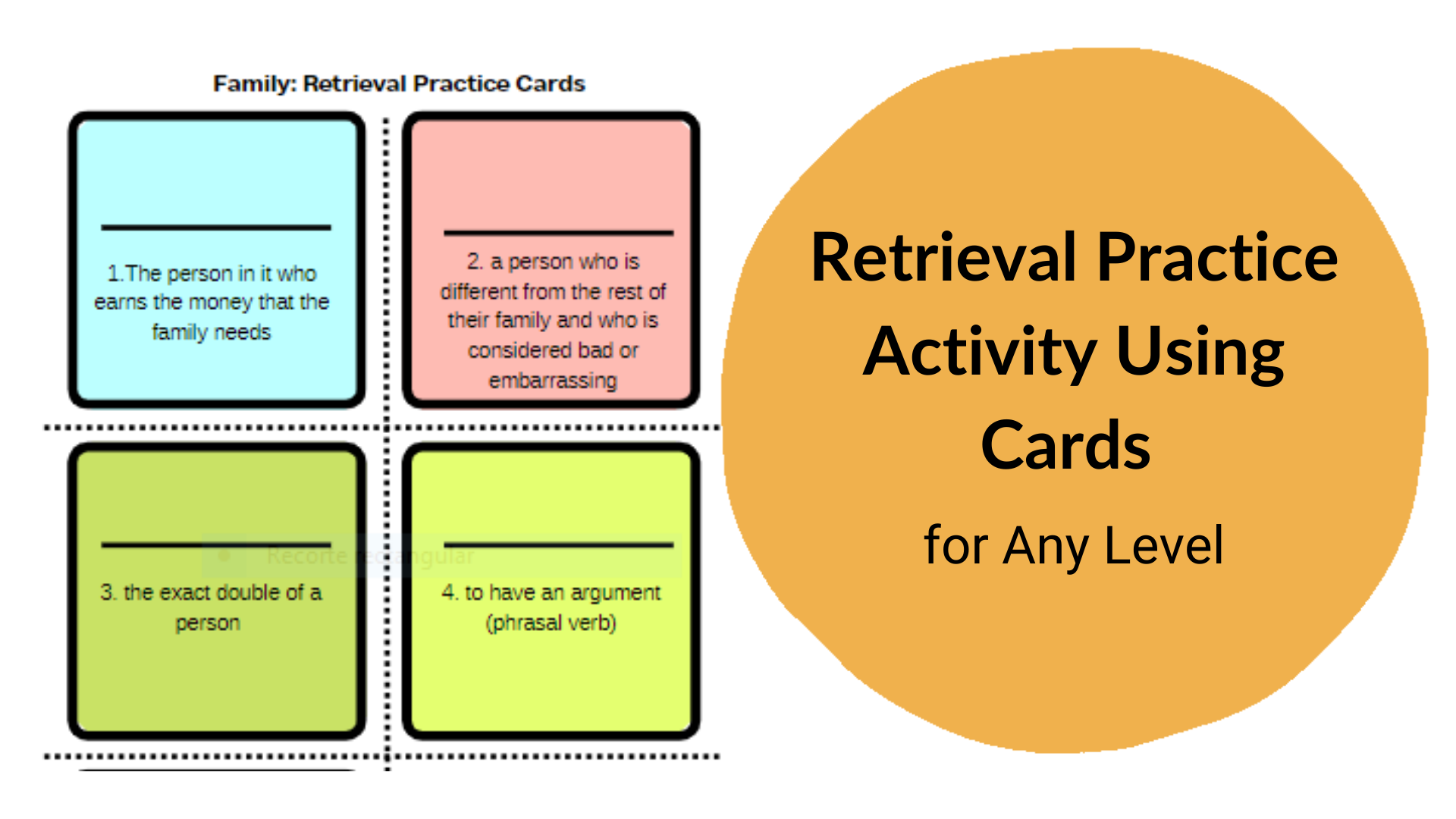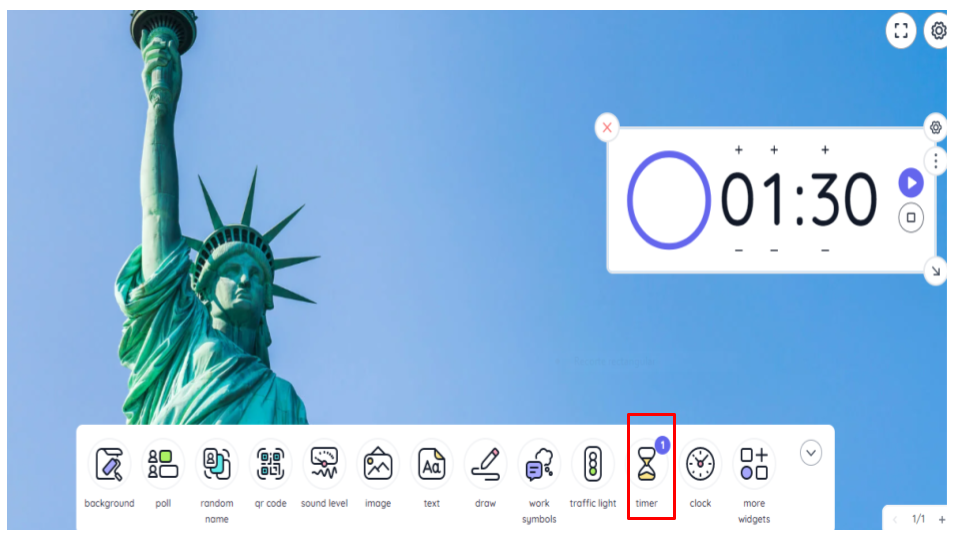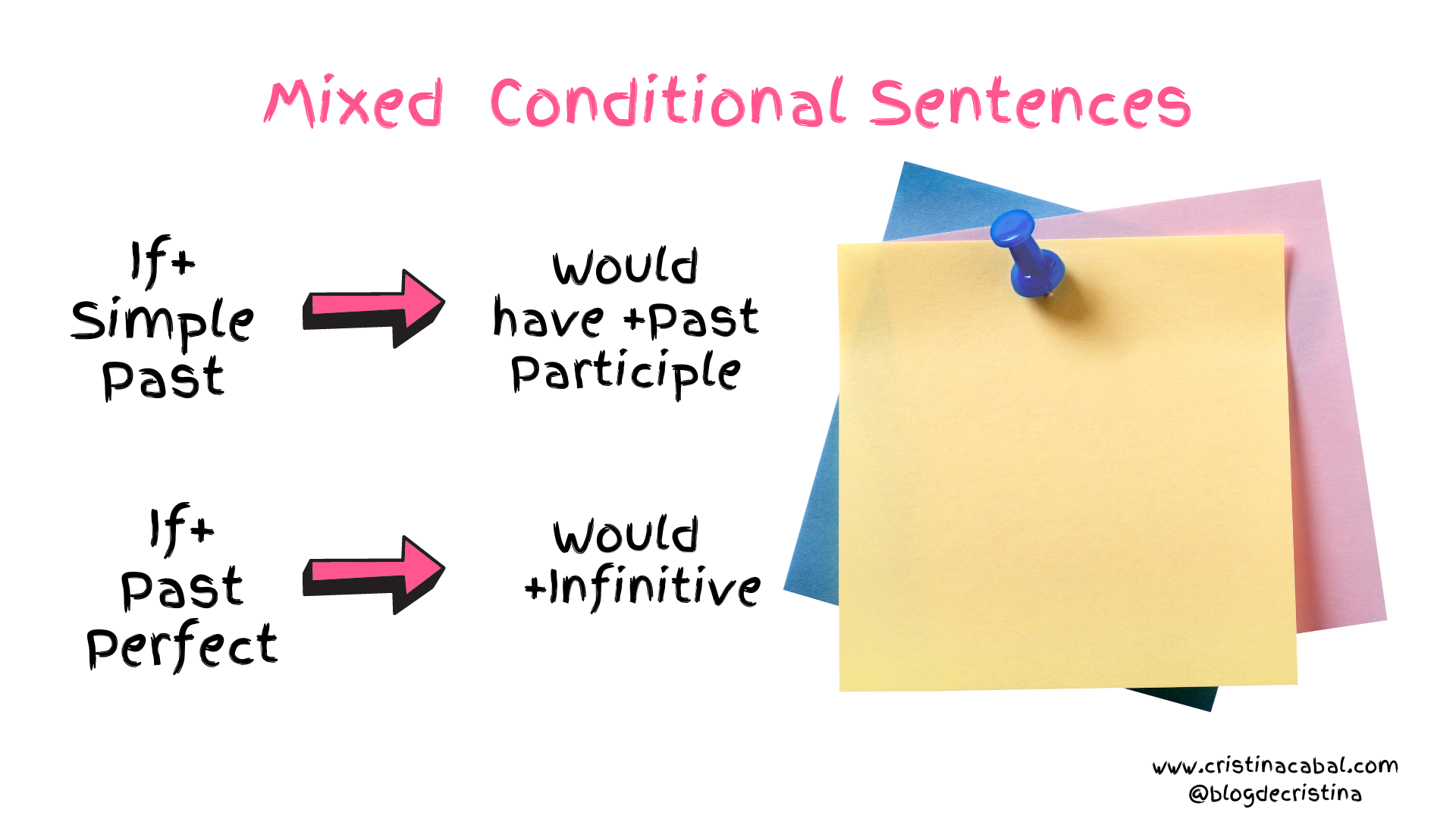I spend a possibly unhealthy amount of time designing activities that have to do with retrieval practice. I think I might be becoming an expert. In my head, I design the idea and then, I am confronted with two options:
- Make it simple, using a simple sheet or slip of paper.
- Make it more appealing and spend time I don’t have looking for a nice design that in terms of learning is not going to make any difference.
Guess which one do I normally choose? Yes! That one.
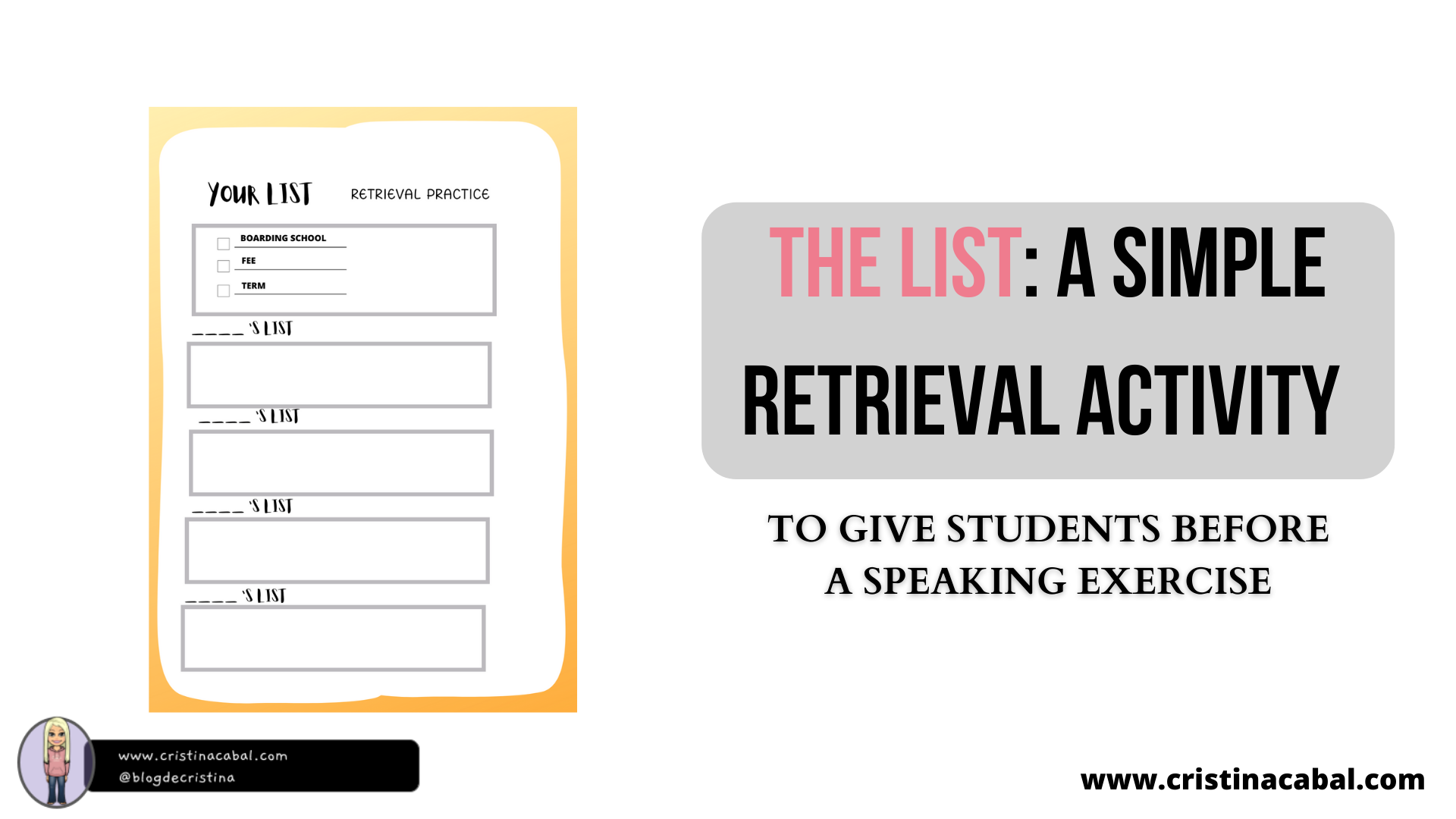
I always do some retrieval practice before giving my students a topic-related oral activity. I think it is essential to bring to the front of their minds what they have, with luck, stored at the back. Otherwise, in their conversations, I might not hear the desired newly-learned vocabulary but the old boring one from the previous level. And we don’t want that, do we?
This retrieval activity can be done using regular sheets of paper or this beautiful template on Canva designed by Sara T, which I have shamelessly modified to suit my needs. Here’s mine, which you can easily modify as long as you have a Canva Account.
Now, let me explain this very simple activity.
- Level: can be done at any level. In my case, B1.
- Topic: Education. Again. It can be adapted to any level.
- Time: about 10 minutes
BEFORE THE CLASS.
- Choose three words for each student in the group to revise. You will need a different list for each student in the group, so if you form groups of 4 students, you will need 12 words.
- It should look something like this
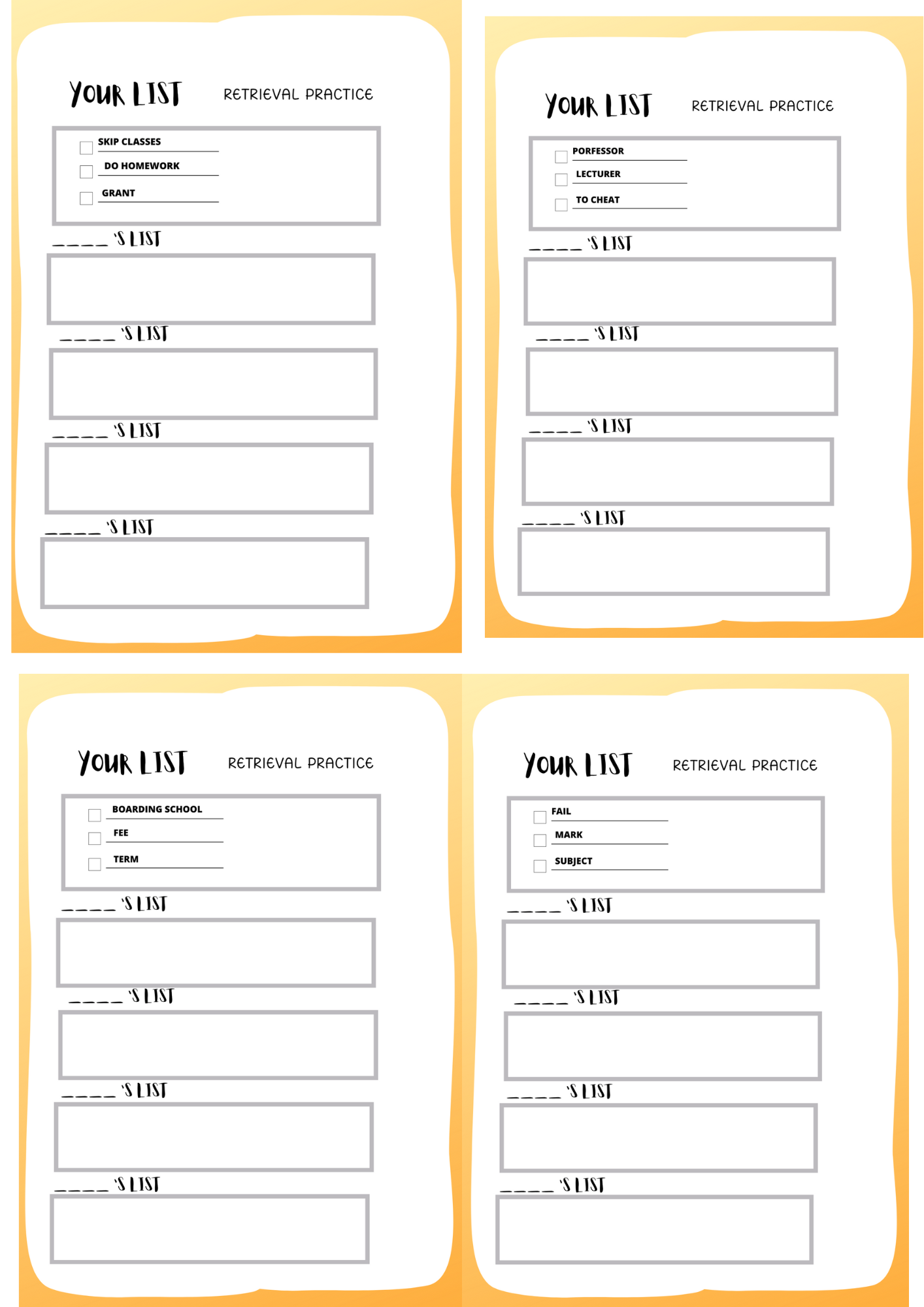
THE ACTIVITY
- Put students, ideally, into groups of 4.
- Give each student a list.
- Before the activity starts, they need to make sure they know how to define and pronounce the words on their lists. Allow some time for this part.
- Student A starts defining his/her words, one by one. Students B, C and D write Student A’s name in the space provided (_____’s list) and their guess at the words being defined by Student A. Then, it is Student B’s turn, then Student C and finally Student D.
- Once all the students have finished describing the words on their lists, it is time to check how many they have guessed correctly. You can do it as a whole class, with Student As re-explaining the definitions and any other student in the class volunteering their guess or, alternatively, you can let them do it at their pace, in their groups.
- Each correct guess scores 1 point.
- And well, you know, a round of applause or a sweet for the winners.
Now, they are ready to use this vocabulary in a speaking activity