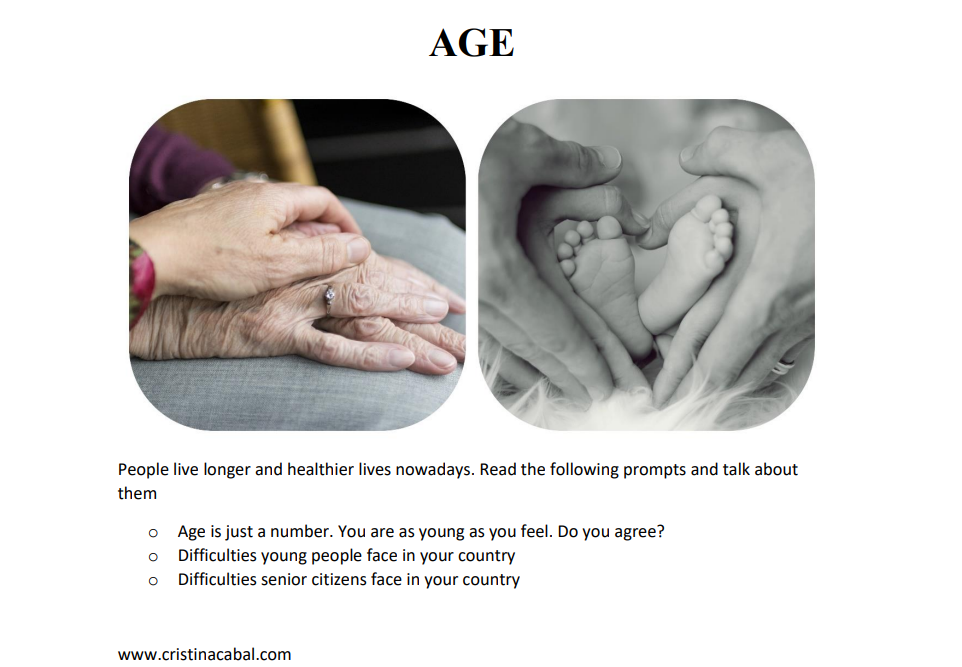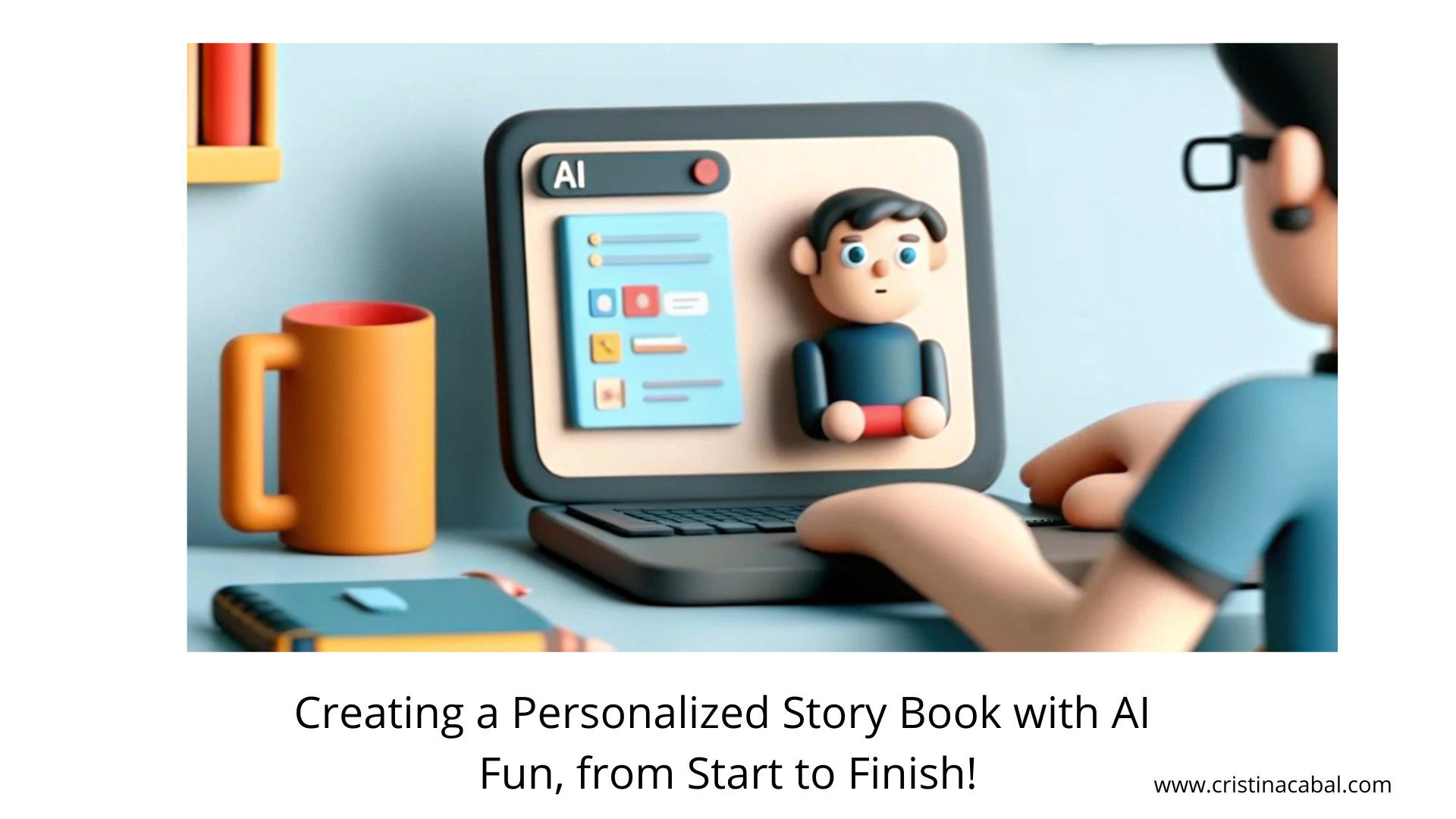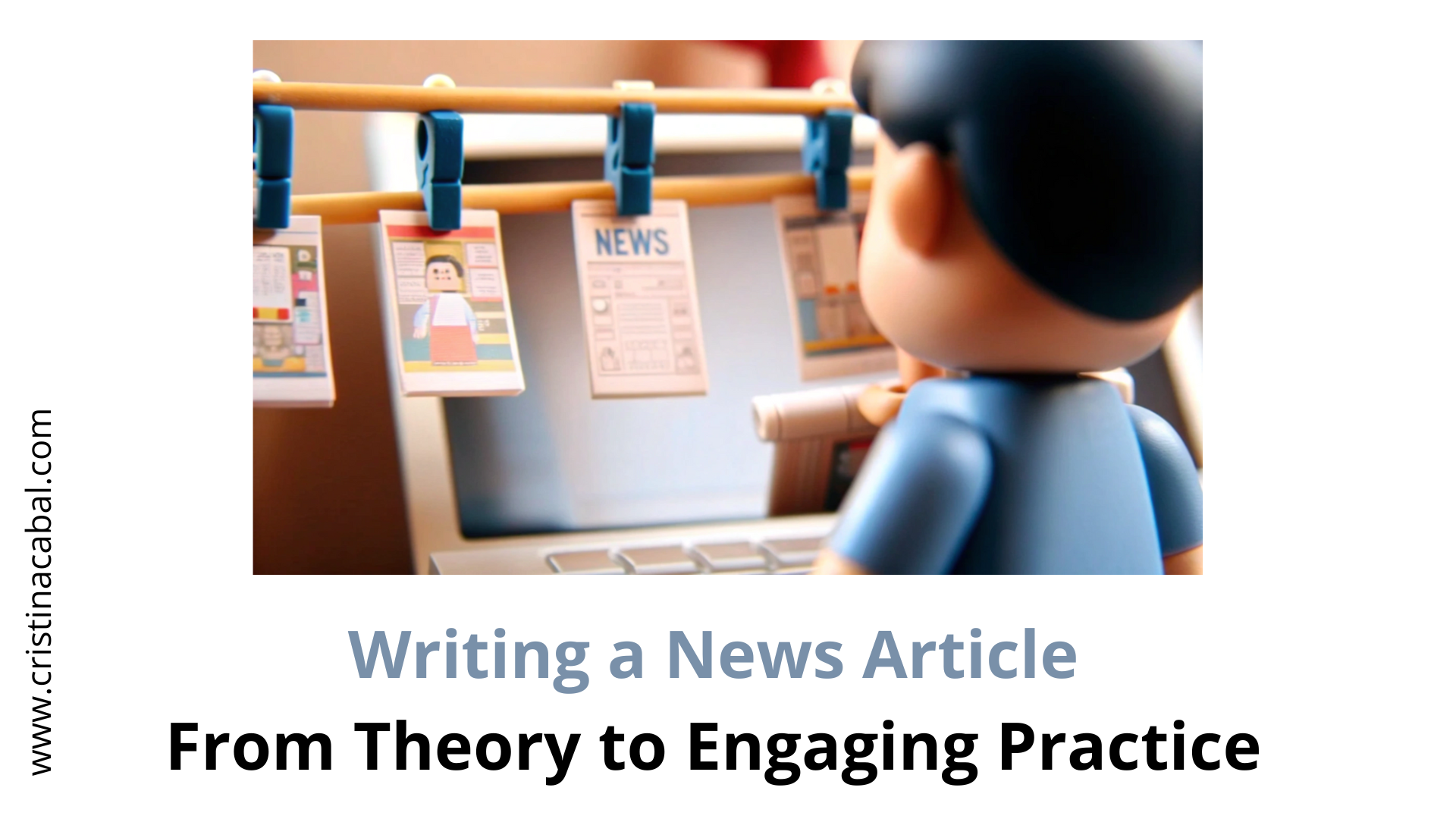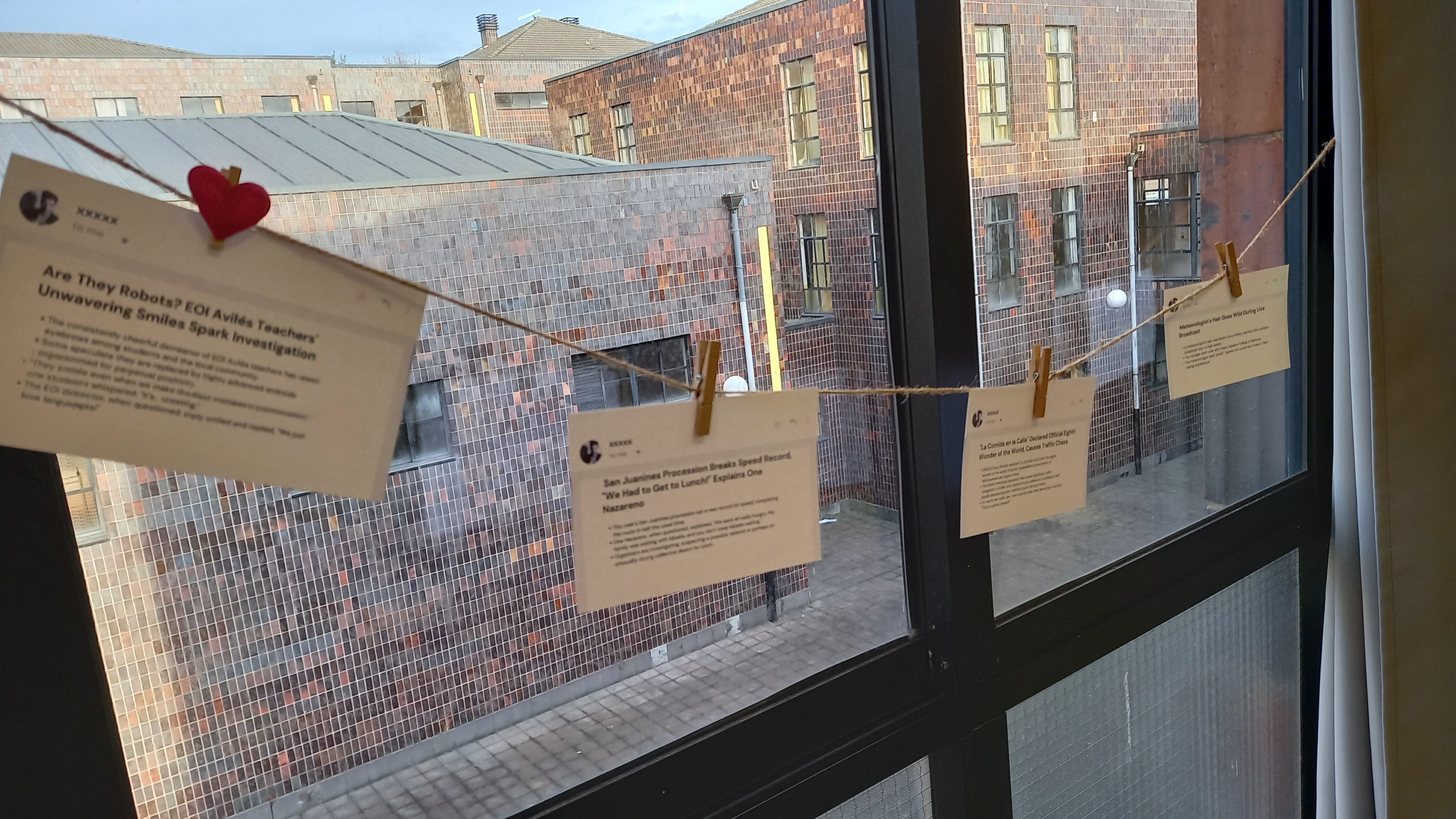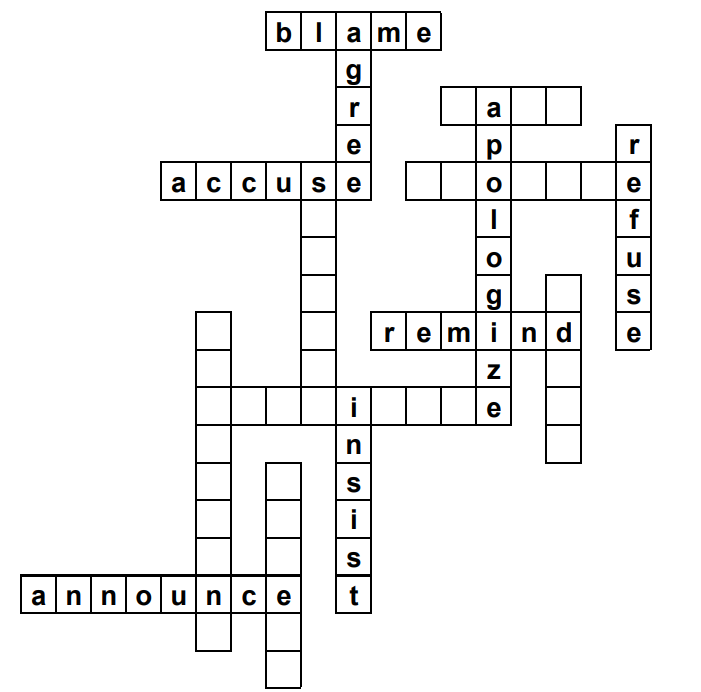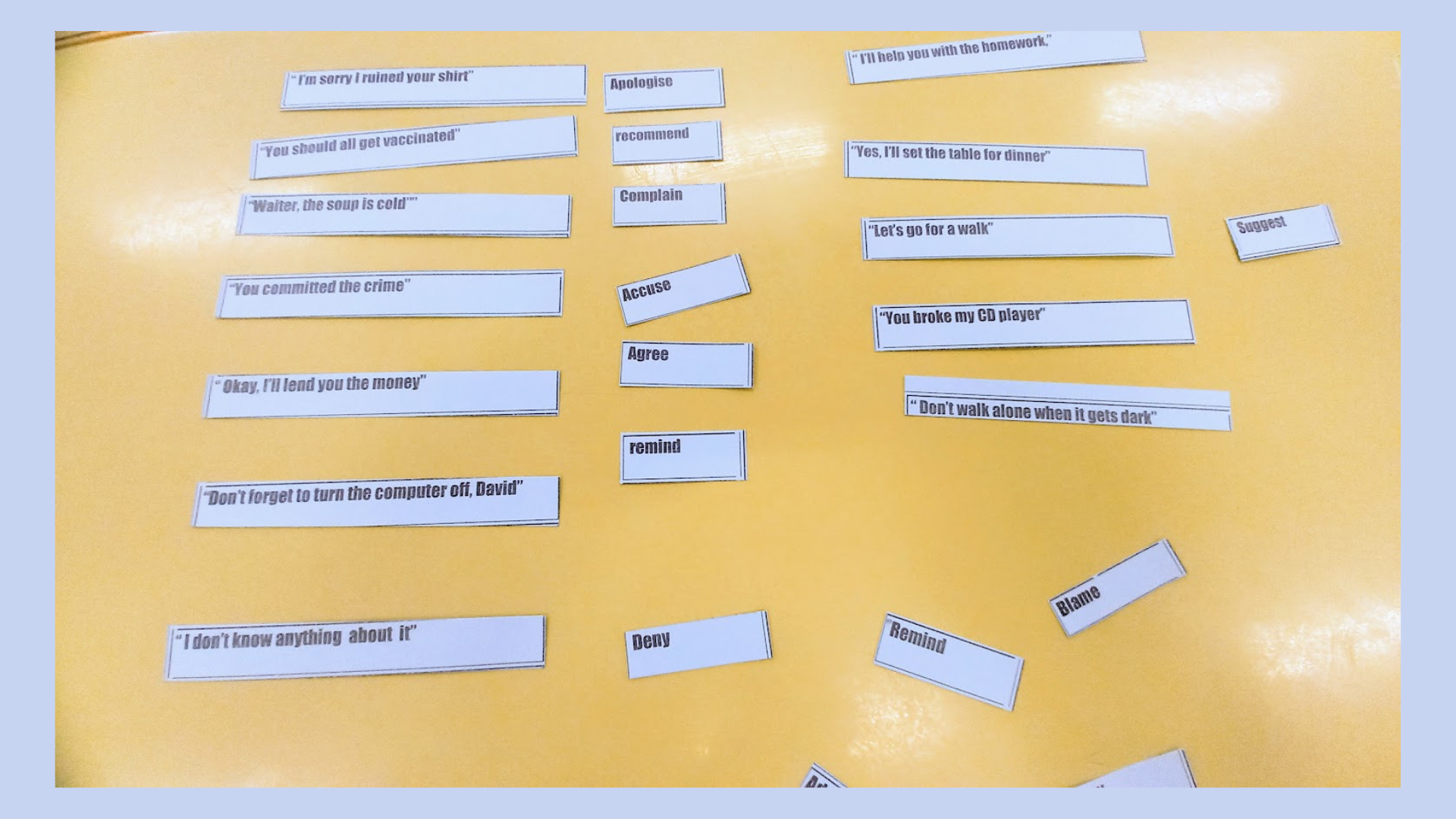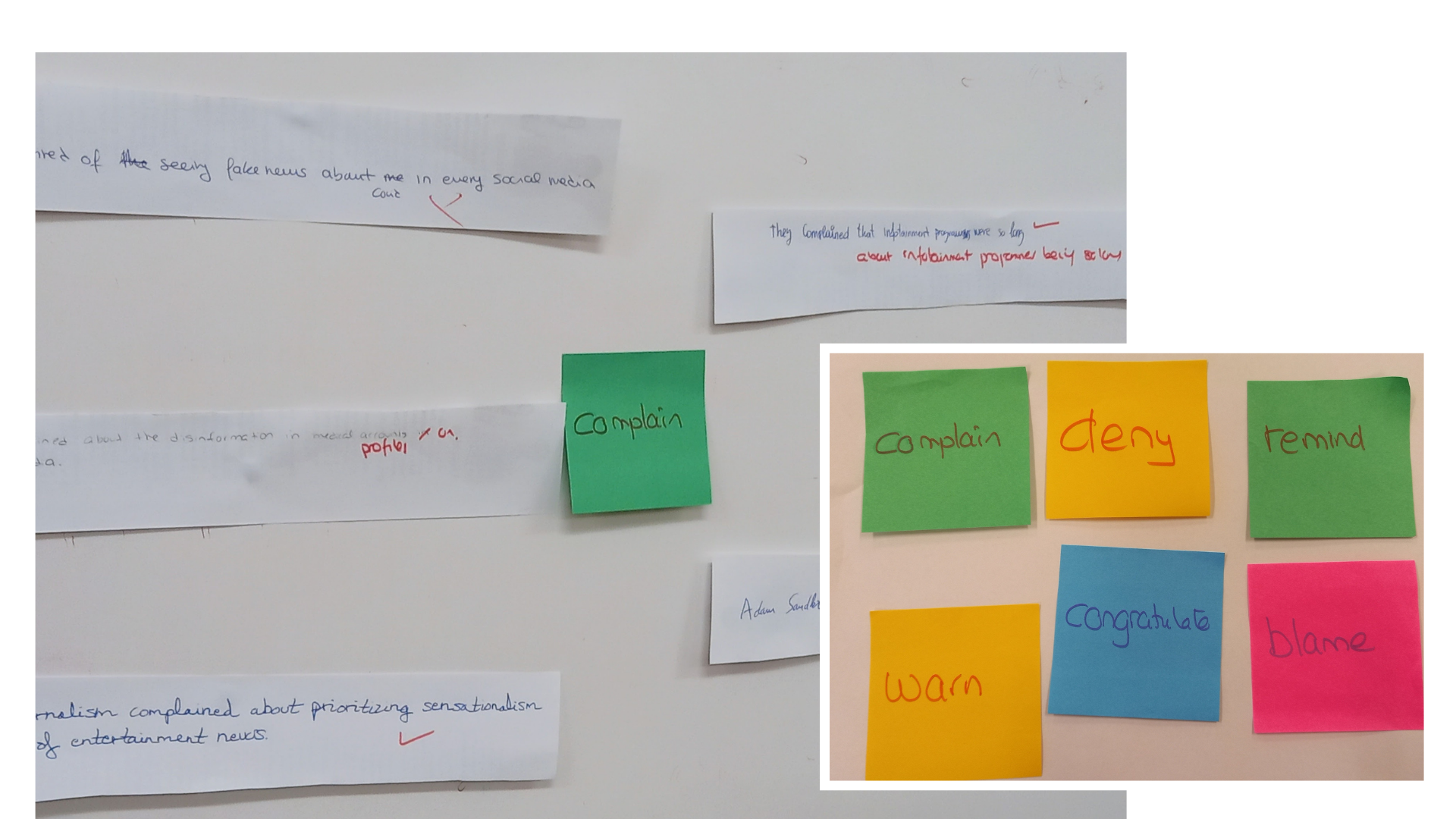The news is everywhere, right? From scrolling through headlines on your phone to hearing breaking news updates, it’s a huge part of our lives. But here’s the question: can your students confidently talk about it? This lesson aimed at C1 students isn’t just about stuffing their brains with new words (though there is some awesome vocabulary coming their way). It’s about making sure they can actually use what they learn—and say it clearly and confidently.

Why’s that so important? Because practice makes progress! Giving students the chance to activate their new vocabulary in discussions helps it stick—and working on their pronunciation takes it to the next level.
Ready?
I have started with some slides, just to get them talking using the vocabulary they already knew about the media. I was especially excited to show them this presentation! The questions were from their books, but the twist? I had spiced it up with beautiful, AI-generated images—because why not make it visually stunning, right? And the cherry on top? Donald Trump himself (well, AI-Trump!) popped up on slide 4 to ask them a question.
news de cristina.cabal
And now, let’s get into the challenging part of the lesson. Time to level up to C1! I have divided it ito sections and I haven’t done all the sections on the same day. Here’s the plan:
- Learn advanced vocabulary: key words and expressions to talk about the world of media and news like a pro.
- Work on pronunciation: because knowing the words is one thing, but saying them clearly and naturally is another.
- Put it into practice: using what they’ve learned in activities that build confidence and fluency.
Note: except for the first block, all blocks are followed by conversation questions.
Handout: PDF
Types of News and Journalism
In today’s rapidly evolving media landscape, the distinction between hard news and soft news has become increasingly blurred. While hard news often focuses on breaking news or political news that requires in-depth analysis and fact-based journalism, soft news like entertainment news or human-interest stories prioritizes engaging and lighter content. However, the rise of citizen journalism has introduced new perspectives into both genres, allowing ordinary people to report events firsthand, whether local or international. Unfortunately, sensationalism and biased reporting are common in some outlets, particularly in the world of infotainment, where local news stories are often dramatized for entertainment. This trend can undermine the integrity of investigative journalism, which thrives on deep, unbiased investigation. On the other hand, sports news and weather forecasts remain relatively immune to these issues, focusing on providing factual updates without the sensational spin seen in other types of media.
News Consumption and Interpretation
In the age of digital media, it is essential for journalists to verify the information they report before broadcasting it to a global audience. With the rapid pace of online communication, stories can easily go viral, but if not properly fact-checked, they may mislead the public or even distort the facts. While many people consume media daily, it is crucial for individuals to develop media literacy in order to stay up-to-date with credible sources and avoid falling for sensationalized content. Unfortunately, some outlets sensationalize their headlines to grab attention, often sacrificing accuracy in favor of attracting more views. It is the responsibility of journalists to publish stories that inform the audience with accurate details and to disseminate news in a way that enhances understanding, rather than confusing or misleading. As consumers of news, we should always be cautious of the potential for misinformation and take steps to critically follow the news.
- How has citizen journalism changed the way we consume news? Can it be as reliable as traditional journalism?
- In what ways do you think sensationalism and biased reporting affect people’s perception of the news?
- Do you believe infotainment has a negative impact on serious journalism? Why or why not?
- Do you think there’s a place for both hard news and soft news in the media, or should one be prioritized over the other?
Media Technology and Trends
The rapid advancement of artificial intelligence (AI) and algorithms has significantly changed the way we access and interact with news. With the help of big data and analytics, platforms can predict trending topics and tailor content to individual preferences, often creating filter bubbles that limit exposure to diverse viewpoints. As a result, people may only encounter news that aligns with their existing beliefs, leading to echo chambers. In addition, user-generated content plays a growing role in the media landscape, allowing individuals to share their stories and perspectives with a global audience. However, this also raises concerns about the accuracy and reliability of information.
- How do you think artificial intelligence (AI) and algorithms have changed the way we consume news?
- Do you believe that exposure to only news that aligns with our existing beliefs (echo chambers) is a major issue in today’s media environment? Why or why not?
- Do you think the accuracy and reliability of information are more at risk with user-generated content? Why or why not?
- How can we ensure that the news we encounter online is balanced and not just reinforcing our own opinions?
Critical and Ethical Issues
In the digital age, the spread of misinformation and disinformation has become a major concern, with fake news often circulating through social media platforms. This makes fact-checking essential to ensure source reliability and combat the rise of biased reporting, where news outlets may push particular viewpoints. Journalists must adhere to media ethics to avoid spreading inaccurate or harmful content, such as plagiarism, which can undermine the credibility of their work. In addition to accuracy, ethical concerns like censorship and privacy invasion pose significant challenges to maintaining a free and fair press. The rise of clickbait has further complicated this issue, as some media outlets prioritize sensationalized headlines over responsible journalism to attract clicks. This often leads to slander and libel, which can cause significant harm to individuals or organizations. Ultimately, freedom of the press is crucial to ensure that news is delivered ethically, without distortion or harm.
- Why is fact-checking so important in today’s media landscape, and how can individuals make sure the news they read is reliable?
- How do you think biased reporting affects public opinion and trust in the media?
- Do you believe that freedom of the press is under threat today? If so, how can it be protected?
- Do you think celebrities and members of royal families should have the same right to privacy as ordinary citizens? Why or why not?
- How do you feel about paparazzi intruding on celebrities’ personal lives? Should there be legal limits to this type of media coverage?
Keep posted! This lesson’s got two more parts, each with its own blog. I just love this topic!
Edited: