Hello!!!Hiya!!! Still in confinement in Spain. What about you, guys?
I have to say that I am pretty busy (thank God for this) with all the projects I am involved in. One of the things that has kept me very busy is looking into ways of making my online classes more interactive, more like they used to be when I was teaching face to face and having fun with my students.
To be honest. My classes are not the same. They cannot be. I miss that.
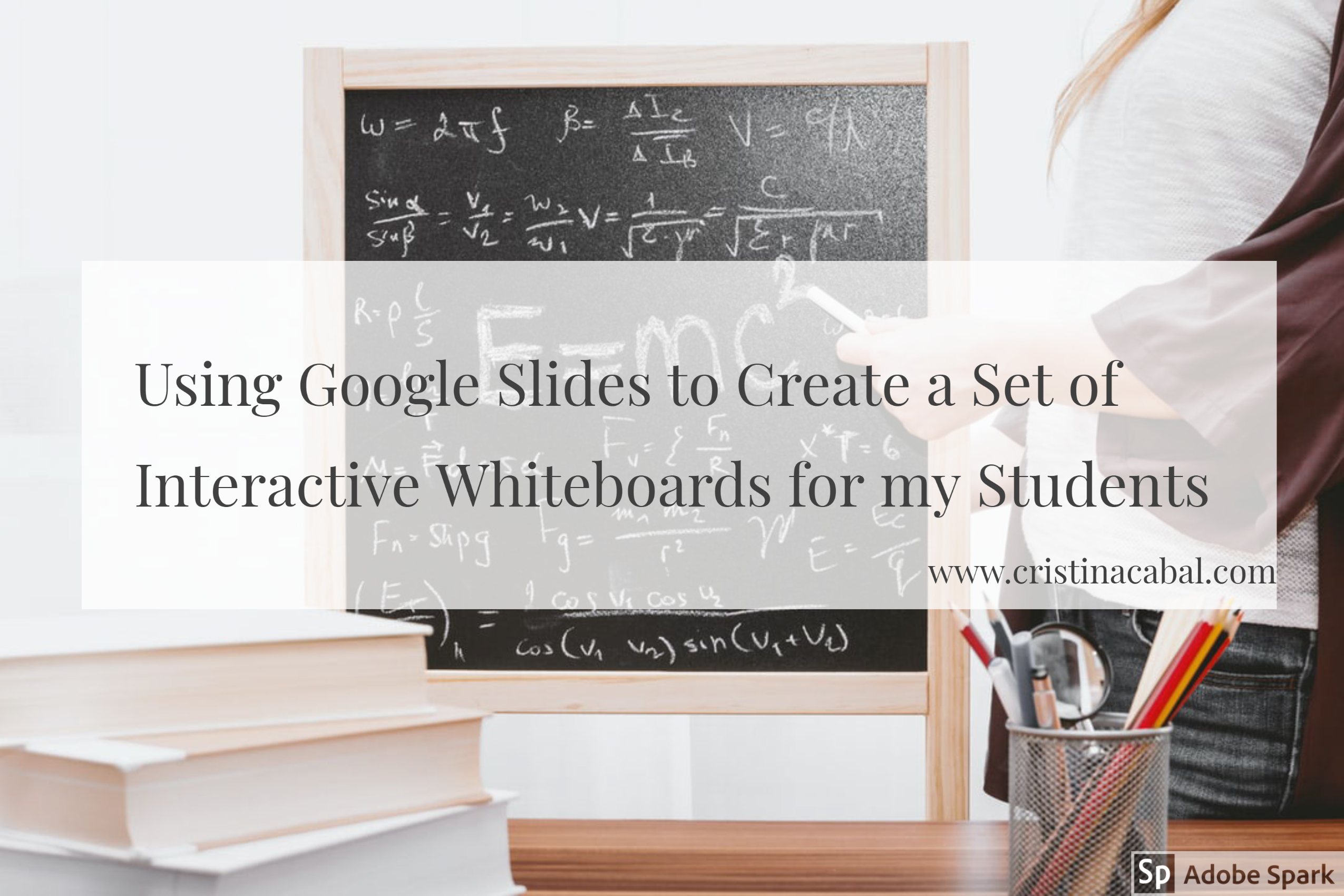
Just a couple of posts ago, I wrote about a very nice little tool you could use to create a set of interactive whiteboards with just a click. Here. It was useful but …. when I used it, it realized I needed much more. I wanted to have the possibility of:
- Assigning a slide to each student in case I needed to give them different assignments.
- Choosing the layout of the interactive board.
- Inserting images
- Changing the size of the board in case they needed to write more than a sentence or more than a paragraph.
- Correcting their assignment synchronously or asynchronously.
- Being 100% in control of the interactive boards
And then, I had like an epiphany moment and realized that I had been working for a long time with a tool that did that and … much more: Google Slides.
Just below, you will see a 10-second video of my students working on Google slides on a translation activity I designed for my online class this week. Prior to the class I had, of course, decided what kind of assignment I was going to give them and done a number of things: I had chosen the layout for the first slide (size, font, font size) and inserted an image. Then, I had duplicated it and assigned a slide to each student. So, this is basically the idea.
Note: notice how Student 4 is writing. The highlighted words in yellow indicate where students have made a mistake that needs to be corrected.
If you get the gist of how this works, you can stop reading right now. But, if you need some guidance, I have prepared some video tutorials. I will give you a heads up of the content in each one so that you can skip the ones that do not interest you. The videos are in Spanish but there are some guidelines in English and they are easy to follow. I also help Spanish teachers introduce technology in their classes so I don’t feel like recording tutorials in two languages and, to be honest, Spanish is easier for me.
Before you jump right into the tutorials, let me share with you some ideas of written work using Google Slides for small written assignments.
- translating sentences
- revising vocabulary and asking students to come up with a sentence.
- Assigning three words and some connectors to each student and asking them to write a small paragraph
- Chain stories
- Minisagas: 50 words
- Picture description
- Assigning each student a word and ask them to write a small quiz with three options for the definition of the word: two incorrect and one correct
For bigger written assignments like book reports, you will need to change the size of the slide.
Part 1: Introduction. 1:45 (only in Spanish, so skip this part if you don't know my mother tongue)
Part 2: How to create our first slide, how to delete a slide and how to duplicate it. (1:26)
Part 3: Our first slide and how to assign each student a different slide (4:05)
Part 4: How to change the size of our slide (0:41)
Part 5: How to share the presentation with our students (o:44)
Part 6: How to see all the slides at the same time and how I correct students' written work (0:48)