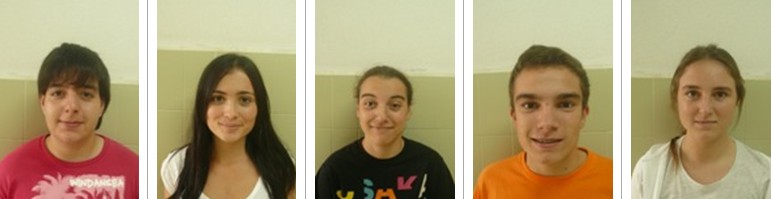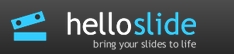Every year I find a reason to use Glogster in the classroom (click here to see my first article about Glogster) I think most of my students, though camera-shy, like to see their work published. I find that Glogster is the ideal tool to use with twelve or thirteen- year- old students because it ‘s very visual and students have a lot of fun deciding which frame to use for their photograph or text , which video they want to embed ( In English, of course) . Yes, they have fun but what they probably don’t realize is that they are using English from Step 1 of the project.
In fact, after finishing our Glogster, I wrote on the board several of the words they had been using (frame, text, wall, image, tools, gallery, upload, cartoon…etc) and they were happy when they recognised it.
Have you never tried Glogster? Give it a go! It’s a lot of fun!
Click here to see it better!